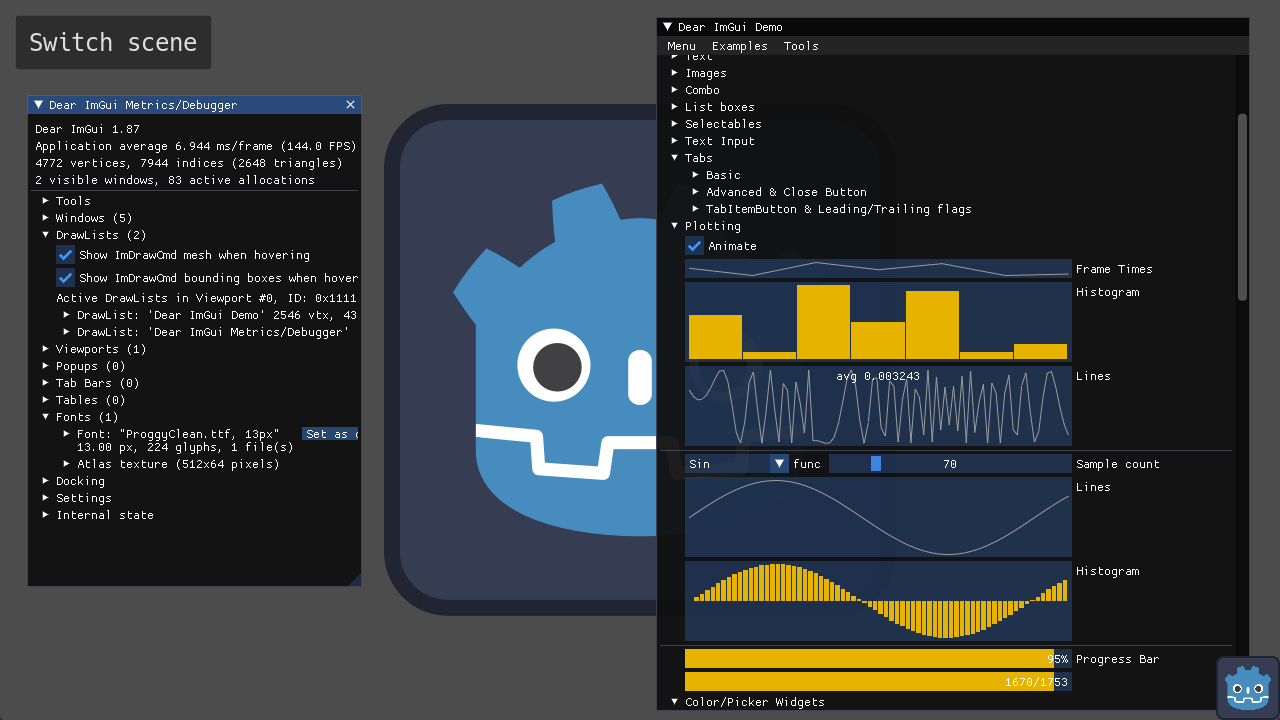
Publisher
pkdawson
Dear ImGui for Godot
Quickly create GUIs for tools and debugging with Dear ImGui using C#, C++, or GDScript. Be sure to enable the plugin after installation. For C# projects, you need to target framework .NET 8 or later, allow unsafe code blocks, and install NuGet package ImGui.NET 1.91.6.1
This plugin has been mirrored from the Godot Asset Library.
The plugin author is in no way affiliated with Gadget.
If you are the author of this plugin and would like this mirror removed, please contact support@gadgetgodot.com.
Dear ImGui plugin for Godot 4



Dear ImGui is a popular library for rapidly building tools for debugging and development. This plugin allows you to use ImGui in Godot with C# (with the aid of ImGui.NET), C++, and GDScript.
After installing the plugin, usage is as simple as this:
public partial class MyNode : Node
{
public override void _Process(double delta)
{
ImGui.Begin("ImGui on Godot 4");
ImGui.Text("hello world");
ImGui.End();
}
}
extends Node
func _process(delta):
ImGui.Begin("My Window")
ImGui.Text("hello from GDScript")
ImGui.End()
Download
If you only need C# support with basic features, you can use the csharp-only package. Otherwise,
download the full package which includes GDExtension binaries.
You can also find Dear ImGui for Godot in the Asset Library.
Getting Started (C#)
Create a project and, if you haven't already added some C# code, use
Project > Tools > C# > Create C# solution.Install the plugin by copying over the
addonsfolder. Or use GodotEnv.In Visual Studio or another IDE, open the solution and allow unsafe code, and install
ImGui.NETwith NuGet. Set your target framework to .NET 8 or later. Save and return to Godot.(If you prefer to manually edit the .csproj instead, refer to the demo csproj for the necessary modifications.)
[!IMPORTANT] If you are using the GDExtension, you must use a version of ImGui.NET which matches the version that the GDExtension was built with.
Back in the Godot editor, click
Build.Enable the plugin in
Project > Project Settings > Plugins.
Getting Started (GDScript)
Install the plugin by copying over the
addonsfolder from the full package which includes the GDExtension.Enable the plugin in
Project > Project Settings > Plugins.
Usage
In any Node's _Process method, use ImGuiNET to create your GUI. Just don't set the ProcessPriority in any of your Nodes to either int.MinValue or int.MaxValue.
Signals
You can also connect to the imgui_layout signal, and use ImGui in the method which handles that signal. This is strongly recommended if you're using process thread groups in Godot 4.1 or later.
ImGuiGD.Connect(OnImGuiLayout);
Configuration
If you want to customize fonts or other settings, create an ImGuiConfig resource, then go to
Project > Project Settings > Addons > Imgui and set the Config resource path.
Widgets
These methods should only be called within _Process or an imgui_layout callback.
Image and ImageButton are simple wrappers for your convenience.
SubViewport displays an interactive viewport which receives input events. Be sure to change your SubViewport's Update Mode to Always.
ImGuiGD
This is the rest of the public API. You typically won't need to call any of these methods directly.
That's about it. Everything else is provided by ImGui itself, via ImGui.NET.
Export
See the wiki page Export for details about exporting without ImGui, such as for release builds or for mobile platforms.
Examples
There are several example projects showing off different features. GdsGameProject and CSharpGameProject try to demonstrate "best practices", particularly for setting up a typical project for export.
Package managers
If you only need C# support (no GDExtension), you can use GodotEnv to install and update imgui-godot. The configuration should be something like:
{
"addons": {
"imgui-godot": {
"url": "https://github.com/pkdawson/imgui-godot",
"checkout": "6.x",
"subfolder": "addons/imgui-godot"
}
}
}
Credits
Code written by Patrick Dawson and contributors, released under the MIT license
Godot Logo (C) Andrea Calabró, distributed under the terms of the Creative Commons Attribution 4.0 International License (CC-BY-4.0 International)
Hack font distributed under the MIT license
M PLUS 2 font licensed under the SIL Open Font License, Version 1.1.
3D scene demo borrowed from godot-demo-projects
This plugin's functionality relies heavily on ImGui.NET by Eric Mellino

