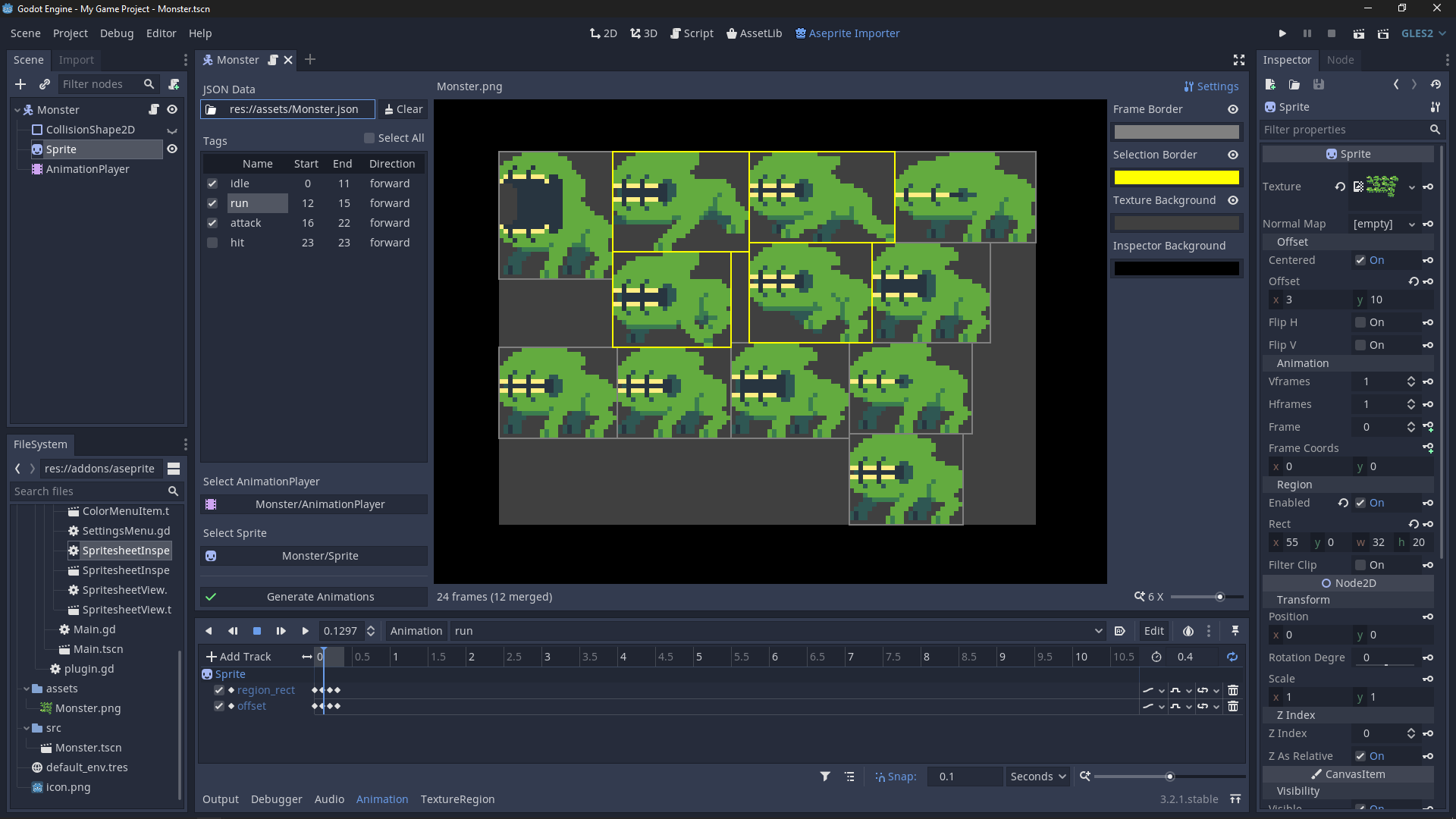
Publisher
hectorid
Aseprite Importer
This plugin simply creates/modifies animations in an AnimationPlayer that change the "offset" and "region_rect" properties of a Sprite/Sprite3D node based on the animation tags of a Sprite Sheet JSON data file generated by Aseprite.
This plugin has been mirrored from the Godot Asset Library.
The plugin author is in no way affiliated with Gadget.
If you are the author of this plugin and would like this mirror removed, please contact support@gadgetgodot.com.
A plugin for the Godot Engine that imports animations from Aseprite
What does it actually do?
This plugin simply creates / modifies animations in an AnimationPlayer that change the offset and region_rect properties of a Sprite/Sprite3D node based on the animation tags of a Sprite Sheet JSON data file generated by Aseprite. For a more in-depth explanation see this code.
Download and Installation
Downloading from the Godot Asset Library
- In the Godot editor, open the AssetLib tab
- Search for
Aseprite Importer - Click on the asset name and click the Download button in the preview window
- After the download is finished, click Instal... and then Install in the popup
- Go to Projects -> Project Settings... and enable the plugin in the Plugins tab
Downloading from the GitHub repository
- Download or clone this repository and copy the
/addons/aseprite_importerfolder into yourproject/addonsfolder - In the Godot Editor, go to Projects -> Project Settings... and enable the plugin in the Plugins tab
Usage
Exporting from Aseprite
- In Aseprite, go to File -> Export Sprite Sheet
- Configure how you want the Sprite Sheet image to be exported
- In the Output section:
- Enable the option Output File and select the directory where you want the texture file to be saved;
- Enable the option JSON Data and select the directory where you want the JSON data file to be saved (preferably in the same directory of the image)
- Enable the option Meta -> Tags
Importing to Godot
- Open the scene where you want to import the animations
- Select the JSON Data file
- Select the texture file if it has not been automatically loaded
- Select which tags you want to be imported
- Select the
AnimationPlayernode where you want the animations to be added/modified - Select The
Sprite/Sprite3Dnode you want to be affected by the animations - Press Generate Animations
Limitations
- For now the plugin doesn't keep track of the selected files in the disk to automatically re-import the changes;
- It also is not integrated with the Godot's UndoRedo system.

