Publisher
mrtnfchs
Onscreen Keyboard 2D
Onscreen Keyboard Plugin for Godot Engine. Displayed as soon as LineEdit or TextEdit are in focus. Select your OnscreenKeyboard object and apply your custom styles and font via inspector. (You can find some default dark-flat-like-styles inside the plugin/customize/styles folder)
This plugin has been mirrored from the Godot Asset Library.
The plugin author is in no way affiliated with Gadget.
If you are the author of this plugin and would like this mirror removed, please contact support@gadgetgodot.com.
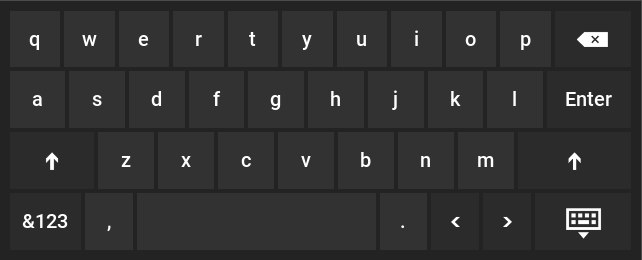
Usage
Onscreen keyboard for godot. Displayed as soon as LineEdit or TextEdit are in focus.
Installation
- install via godot asset library: https://godotengine.org/asset-library/asset/1328
- activate plugin: Project Settings -> Plugins -> Onscreen Keyboard
- create node: Create New Node -> OnscreenKeyboard
Custom styles
Select your OnscreenKeyboard object and apply your custom styles and font via inspector. (You can find some default dark-flat-like-styles inside the plugin/customize/styles folder)
Custom key-layouts
You can find some layouts inside plugin/customize/keyboardLayouts.
!Dont forget to add *.json to your export resources. -> Export -> Resources -> Filters to export non-resource ...
Create key-layouts
Assisted creation in gdscript
The function make_row([], "", []) which can be inherited from KeyboardLayout (keyboard_layout.gd) generates a row semi-automatically. The second argument is a string of symbols, such as "qwertyuiop[]" or "asdfghjkl;'".
To the left and right of these symbols you can add custom special keys using the other arguments.
Key values
"type"
define type of the key-button
types are: char, special, special-shift and switch-layout
type: char
every key-release triggers value for key "output" with current uppercase state. ("output" value always in uppercase) all usable output-values can be found in keylist.gd
{
"type": "char",
"output": "E",
"display": "e",
"display-uppercase": "E"
}
Since the creation of these is repetitive the function generate_character_data() can take care of that. You can even generate data for a string of characters with generate_characters_data(). These functions are also used by make_row().
type: special
applies optional custom-style for special-keys (see: set custom key-layouts) every key-release triggers value for key "output" with current uppercase state. ("output" value always in uppercase) all usable output-values can be found in keylist.gd
{
"type": "special",
"output": "Return",
"display": "Enter",
}
type: special-shift
triggers shift-function on key-release.
{
"type": "special-shift",
"display-icon": "PREDEFINED:SHIFT",
"stretch-ratio": 1.5
}
type: switch-layout
use this type to create a button able to toggle the visible layout (eg. multi language keyboards). toggles layouts with same name in layout-name
("layout-name": "PREVIOUS-LAYOUT" displays the previous layout on key-release.)
(see .json structure)
{
"type": "switch-layout",
"layout-name": "special-characters",
"display": "&123"
}
"output"
every key-release triggers value for key "output" with current uppercase state. ("output" value always in uppercase) all usable output-values can be found in keylist.gd
"display"
visible string if lowercase is active
"display-uppercase"
visible string if uppercase is active
"stretch-ratio"
float value. set this above 1 if you want to stretch the visible key width, or below 1 to minimize it.
"display-icon"
use predefined key-icons:
use parameter "PREDEFINED" with SHIFT, LEFT, RIGHT, HIDE or DELETE
"display-icon": "PREDEFINED:SHIFT"
use custom key-icons:
use your custom icon directory (inside your project resources)
"display-icon": "res://test.png"
.json structure
A file can define multiple layouts. Each layout is defined by rows and key values.
{
"debug": false,
"layouts": [
{
"name": "layout-1",
"rows": [
{
"keys": [
{
...
},
{
...
},
{
...
},
]
},
{
"keys": [
{
...
},
{
...
},
{
"type": "switch-layout",
"layout-name": "layout-2",
"display": "display layout 2"
}
]
}
]
},
{
"name": "layout-2",
"rows": [
{
"keys": [
{
...
},
{
...
},
{
...
},
]
},
{
"keys": [
{
...
},
{
...
},
{
"type": "switch-layout",
"layout-name": "layout-1",
"display": "display layout 1"
}
]
}
]
}
]
}