Latest Gadgets
Fresh gadgets recently added to the marketplace
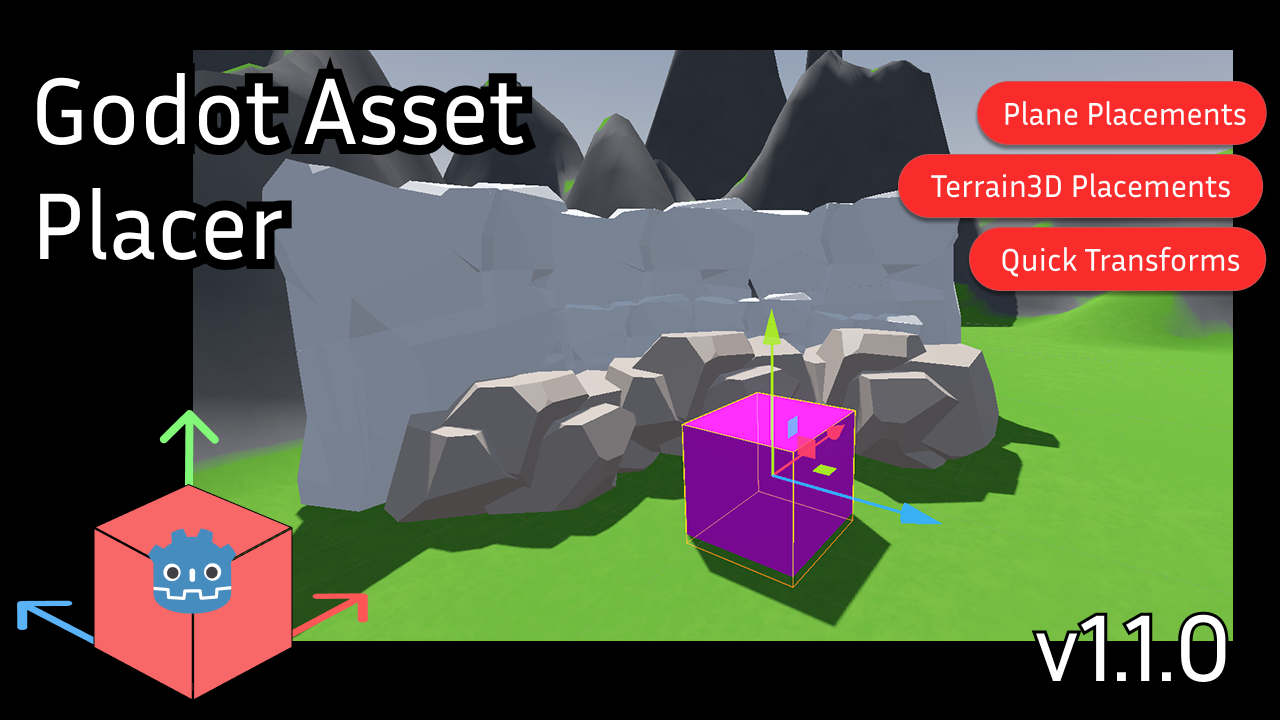
Godot Asset Placer
by levinzonr
Boost your Godot level design workflow with Godot Asset Placer — a free and open-source Godot Engine plugin that lets you easily manage, organize, and place assets into your 3D scenes. Key Features: Fast one-click asset placement in Godot Assets can be organized and filtered with collections In-Editor Update support Open-source & free to use (MIT License) Simple workflow for level design and prototyping
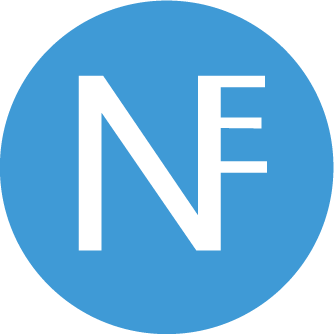
NotificationEngine
by Amose
A simple, flexible addon for godot that implements in-app notifications (cross-platform).

MAdvanced Vehicel System (M.A.V.S)
by Gidan
An Easy to use a very flexible vehicle system for making vehicles in godot which includes settings like Manual/Automatic Gearbox, Nitrous, Tire Puncture, Vehicle body and performance modifications. But also including some additional features like Minimap, Vehicle AI and Traffic System for your game needs!
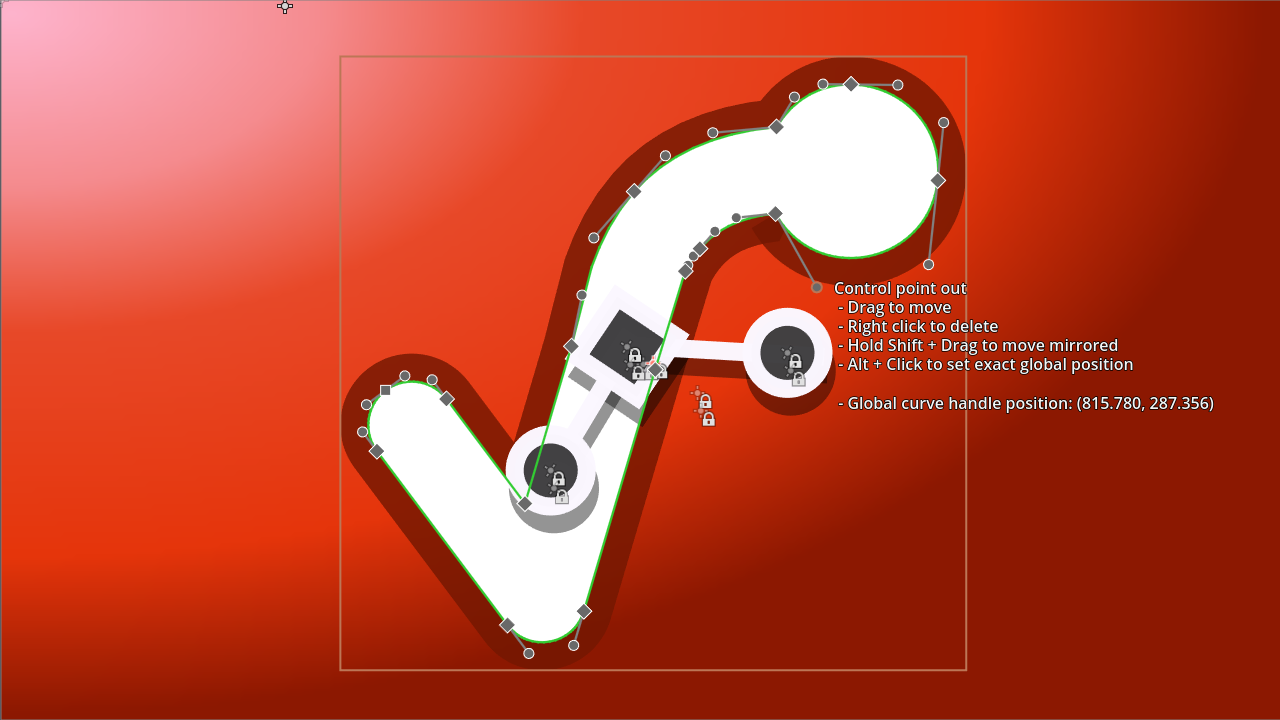
Scalable Vector Shapes 2D
by svs-2d-mkr
Scalable Vector Shapes 2D lets you do 3 things: - Draw seamless vector shapes using a Path Editor inspired by the awesome Inkscape - Animate curves of your vector shapes (useful for faces, whips, dents in cans) - Import .svg files as seamless vector shapes in stead of as raster images
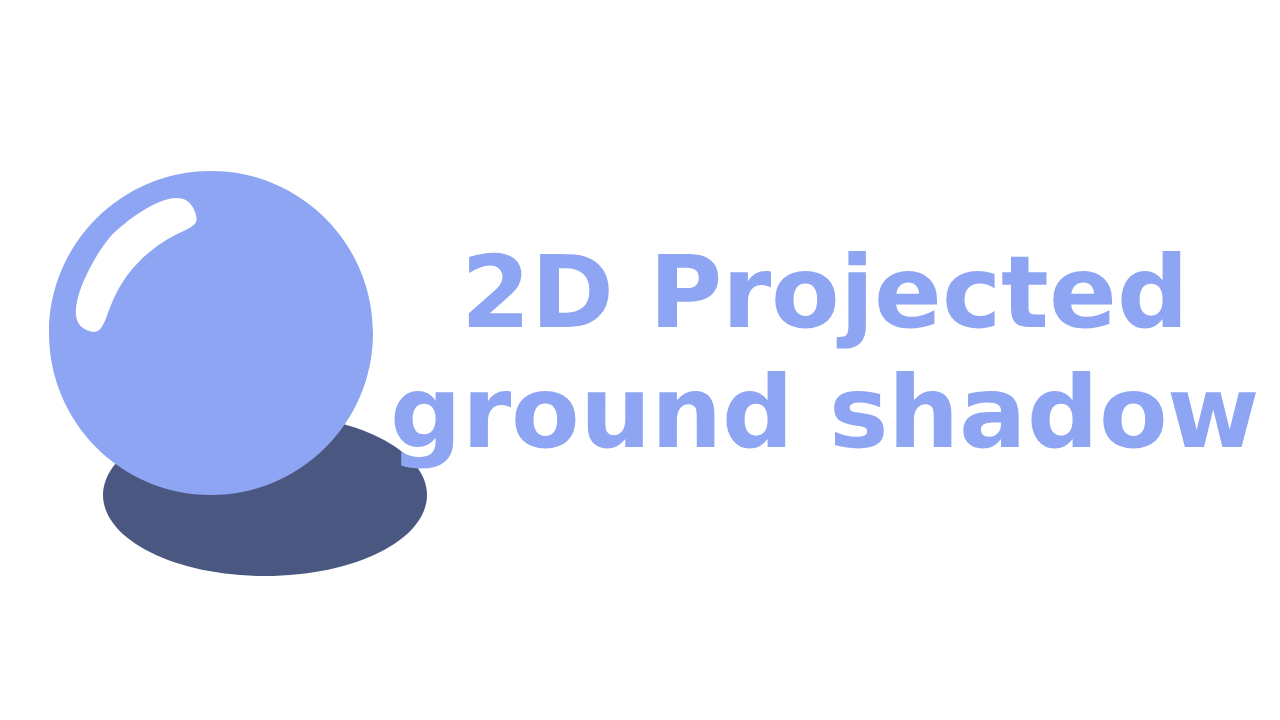
2D projected ground shadow
by socram
Generates a ground-projected shadow polygon based on collision points detected by several rays.
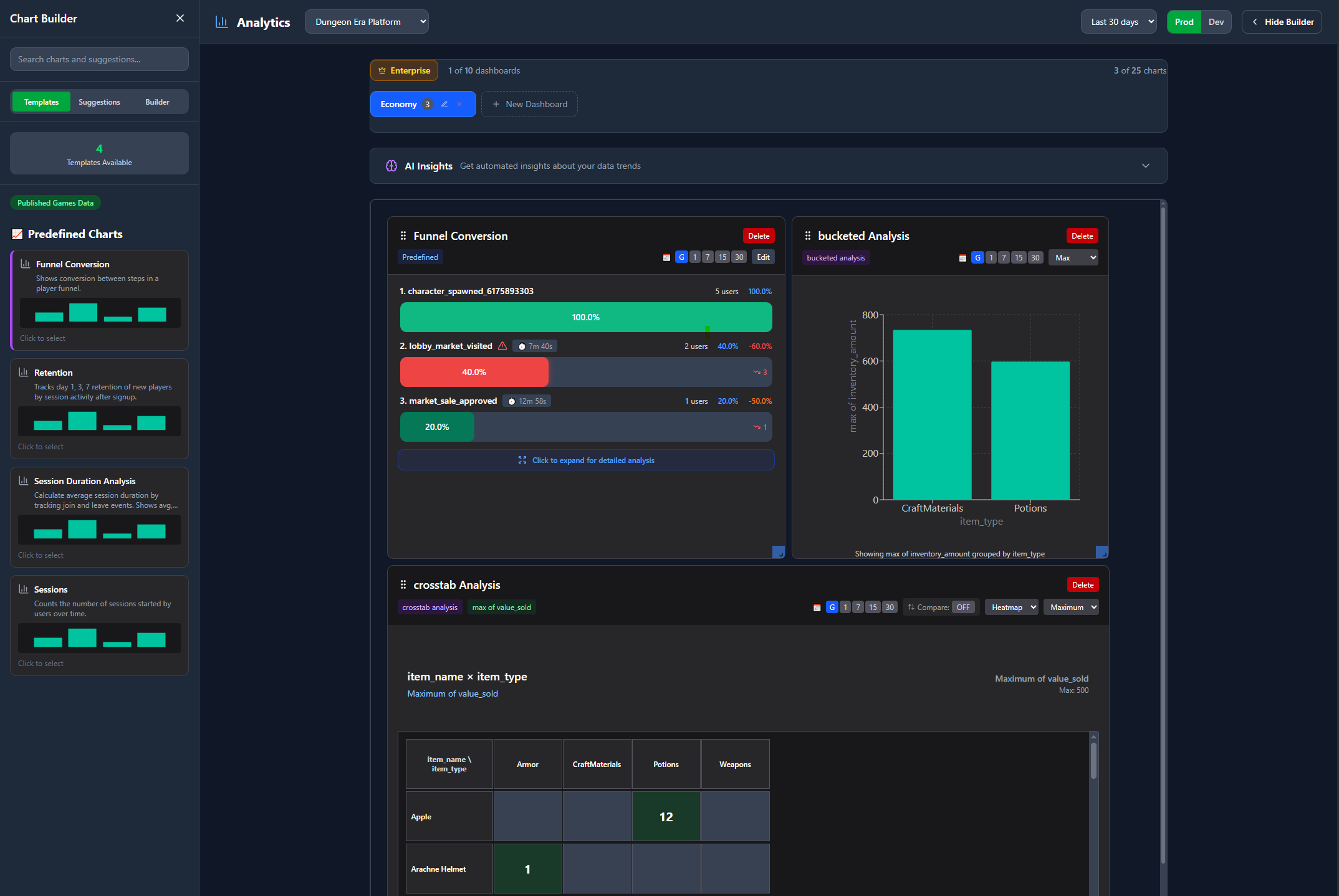
Tokebi-Metrics
by tokebimetrics
Imagine having a crystal ball showing exactly how players experience your game - what excites them, frustrates them, and keeps them coming back. Tokebi Metrics gives Godot developers that power. With simple setup, gain deep insights into player behavior and game performance. No guesswork. Turn raw data into smart decisions that level up your game's success while keeping privacy front and center. Your secret weapon for building games players love. Learn more: https://tokebimetrics.com

Simple C# FSM
by Visnicio
A Simple FSM implementation in C# for Godot Games
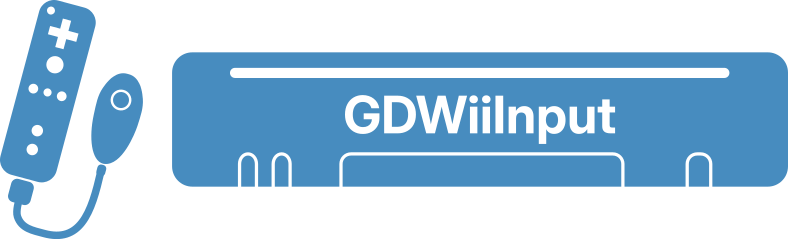
GDWiiInput
by 20akshay00
A Godot interface for communication with the Wii remote and its accessories, powered by Wiiuse.
Popular Gadgets
Most downloaded and recommended gadgets from the community
Space Adventure
by tailorgamestudio
A simple Godot 2D game which will help you to learn godot's bases and to manage ia
multiplayer dungeon crawler 3.0.4
by miku
this is a project made to test the multiplayer api, not necessarily the best implementation though
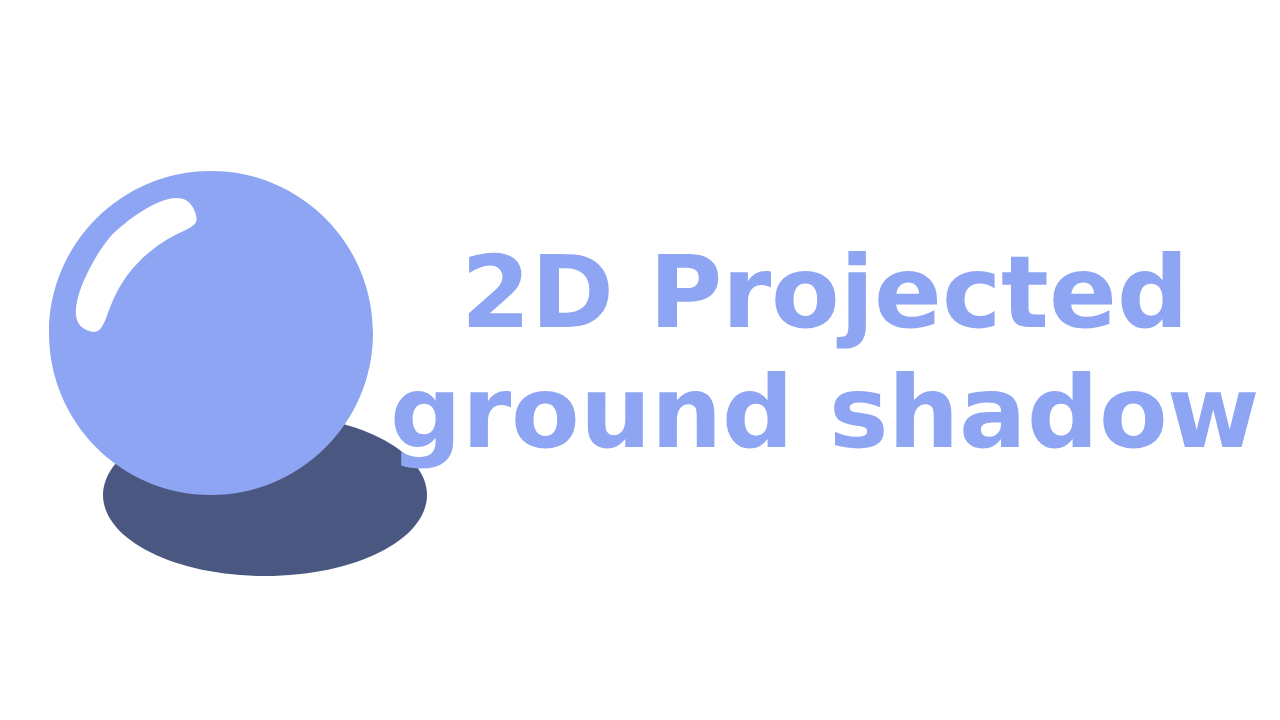
2D projected ground shadow
by socram
Generates a ground-projected shadow polygon based on collision points detected by several rays.

Simple Normal Ocean
by creikey
An very performant ocean shader that uses only a few generated normal maps to create the illusion of an actual ocean
ZeroNet
by anoa
Run an embedded instance of ZeroNet inside your Godot games. ZeroNet is an open source, peer-to-peer network which allows for arbitrary file storage and website hosting, as well as user and authentication functionality. Learn more at https://zeronet.io. See usage instructions within the repo: https://github.com/zam-org/godot-zeronet-plugin/blob/master/README.md
Tiny Platform Quest
by roboweb
This platform 2D game is a demo I made with the Godot engine, for learning purposes. I used the tilesets of Dan Cramp, as well as his video for the gameplay (http://www.dancramp.com).
TileMap Brush 2D
by vitmush
Provides editor's brush drawing functionality over TileMap How to use it: 0. Install, and activate plugin 1. Add new child node to scene tree - called TileMapBrush 2. Configure 'Script Variables' in inspector: * Draw/Erase Size (1 is default, and equals to 1 tile) * Draw/Erase Brush Type 3. Now, in editor - press 'Left Mouse Button' to draw, 'Right Mouse Button' to erase Known issues: 1. There's no UndoRedo for what you draw with brush - it supposed to be original TileMap workflow; but seems ...
Scene Notes
by need12648430
This dock will allow you to document your scene hierarchies and usage. It's a simple text editor for recording notes about whatever scene you're editing. Supports both 3.0 and 3.1. More info: https://github.com/need12648430/godot3-scene-notes
Browse by Category
Find the perfect tools and assets for your Godot project
2D
2D graphics, sprites, and animations
3D
3D models, materials, and effects
Audio
Sound effects, music, and audio tools
FX
Visual effects and particle systems
Game Kits
Complete game templates and kits
Materials
Shaders, textures, and materials
Misc
Utilities and miscellaneous tools
Tools
Development tools and utilities