This is a simple implementation of octahedral impostors in Godot. The idea behind this is to capture the object from a variety of view angles and store each view to a texture. Then in game it's using a single plane and based on camera and object position it's calculating in shader which image to show. Installation: Import addons/octahedral_impostors folder to your own project. Go to Project -> Project Settings... -> Plugins and enable "Octahedral Impostors". The user interface is integrated with the editor. Just select any GeometryInstance (MeshInstance, ImmediateGeometry, etc..) and a button called Octahedral Impostor will show up. Selecting a node tree with a GeometryInstance will also work. CSG nodes aren't supported and would have to be converted. When the button's pressed, the following window will popup. For more information please read README file.
Plugins
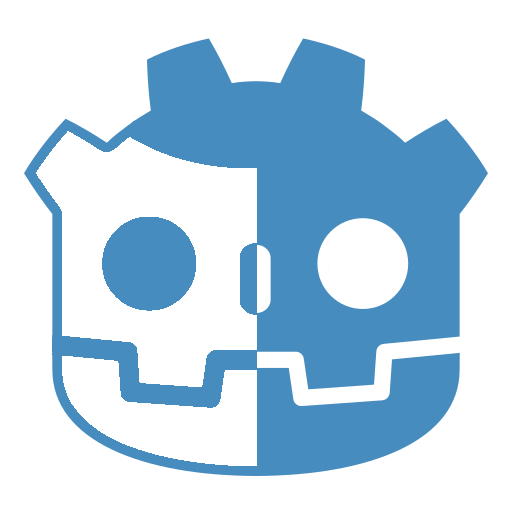 3.2v1.03D ToolsBy: wojtekpil
3.2v1.03D ToolsBy: wojtekpil- 3.5vv1.0.0Tools
Fray provides tools which aid in the development of action / fighting game combat. If your project requires changes in combatant state corresponding to button presses, input buffering, handling complex player inputs, or hitbox management then you may benefit from using this addon.
By: Pyxus ![Comedot Ultimate Template [4.4]](https://i.imgur.com/UJnNERn.png) 4.4v4.4.1.1.69Templates
4.4v4.4.1.1.69TemplatesThis is an obsolete version for Godot 4.4! The latest 4.5 version: https://godotengine.org/asset-library/asset/3887 All-in-one project template and components framework: Basically Nodes but for gameplay. Optimized for 2D pixel art. • Includes components for common stuff needed in most games: Different types of player movement, combat, collectibles, inventory, turn-based logic etc. • UI controls like a stats HUD, buttons for special skills, etc. • Scenes for Logo → Main Menu → Options, Input Remapping, Pause Overlay and short example games. • Save/Load player preferences in config file with `Settings.anyName = 42` • Helper functions & debugging tools like charts for monitoring variables. • Free-to-use 3rd-party assets for quick prototyping. This is a work in constant progress! For more deets & the latest version, lookieloo the Develop branch: https://github.com/InvadingOctopus/comedot/tree/develop Tilesets: https://kenney.nl/assets/1-bit-pack Font: Jayvee Enaguas (HarvettFox96) https://www.dafont.com/pixel-operator.font
By: Syntaks.io![Comedot Ultimate Template [4.5]](https://i.imgur.com/UJnNERn.png) 4.4v4.5.0.4.31337Templates
4.4v4.5.0.4.31337TemplatesAll-in-one project template and components framework: Basically Nodes but for gameplay. Optimized for 2D pixel art. • Includes components for common stuff needed in most games: Different types of player movement, combat, collectibles, inventory, turn-based logic etc. • UI controls like a stats HUD, buttons for special skills, etc. • Scenes for Logo → Main Menu → Options, Input Remapping, Pause Overlay and short example games. • Save/Load player preferences in config file with `Settings.anyName = 42` • Helper functions & debugging tools like charts for monitoring variables. • Free-to-use 3rd-party assets for quick prototyping. This is a work in constant progress! For more deets & the latest version, lookieloo the Develop branch: https://github.com/InvadingOctopus/comedot/tree/develop Tilesets: https://kenney.nl/assets/1-bit-pack Font: Jayvee Enaguas (HarvettFox96) https://www.dafont.com/pixel-operator.font
By: Syntaks.io 3.4
3.4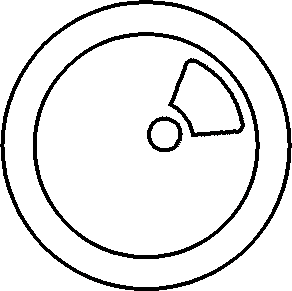 4.2v1.0Tools
4.2v1.0ToolsGodot Radial menu for Godot 4.x I created this Radial Menu as an addon for a few of my projects. The rendering of the menu is primarily done through shader code and so should be pretty performant.
By: tavurth![[OLD] Post Process](https://raw.githubusercontent.com/ItsKorin/Godot-Post-Process-Plugin/main/addon_icon.png) 4.2v0.1.03D Tools
4.2v0.1.03D ToolsUser-friendly Godot addon for dynamic post-processing effects! Features: - Pixelate - Color Correction - Chromatic Aberration - Blur - Grain - Glitch - Vignette - Outline - Fish Eye - Analog Monitor - Circular Waves - Speed Lines ⚠ - Screen Shake ⚠ - CRT/VCR - Palette Added Benefits: - Dynamic Node Updates - Effect Presets - Easy Code Modification Make your game look better (or worse) in a few clicks! *⚠ Those effects may not work properly / may not look the best
By: ItsKorin 3.4v0.3.2Scripts
3.4v0.3.2ScriptsCollection of splash screens for Godot Engine. Easy to use, fast Installing, multiple resolutions.
By: vituan99 4.2v0.21.2Templates
4.2v0.21.2TemplatesTemplate for new Godot games. It has a main menu, options menus, pause menu, credits, and a scene loader. Created in collaboration with members of the Godot Wild Jam community. For usage information, visit the following: https://github.com/Maaack/Godot-Menus-Template/blob/main/README.md#usage
By: Maaack 4.2v0.21.2Scripts
4.2v0.21.2ScriptsTemplate with main menu, options menu, pause menu, credits, and a scene loader. Created in collaboration with members of the Godot Wild Jam community. For usage information, visit the following: https://github.com/Maaack/Godot-Menus-Template/blob/main/README.md#usage
By: Maaack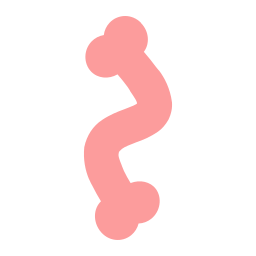 3.0Jigglebones265v1.0.23D Tools
3.0Jigglebones265v1.0.23D ToolsThis is an addon that adds jigglebones to Godot 3.0. If you don't know what that is: jigglebones are bones that jiggle when the skeleton moves. They are used for procedural animation, so you can move only the important parts of the skeleton and the little bits will automatically jiggle with it. You can also drag the jigglebones in the editor and fiddle around with them. See the GitHub page for a detailed guide on how to use it in your project: https://github.com/Bauxitedev/godot-jigglebones/blob/master/README.md
By: Bauxite 4.0Tree3D259v0.713D Tools
4.0Tree3D259v0.713D ToolsPlugin for procedural generation of 3D trees of varying complexity. Supported Godot Engine Versions: Godot 4.0 Godot 4.1 Godot 4.2 Godot 4.3
By: JekSun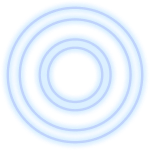 4.1
4.1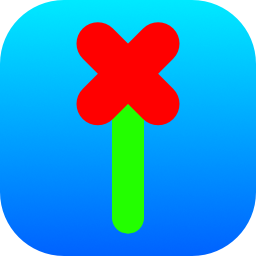 3.6v2025.02.23Projects
3.6v2025.02.23ProjectsIn ROTA gravity bends beneath your feet! Move blocks and twist gravity to solve puzzles. Collect all 50 gems and explore 8 vibrant worlds - Rotate gravity as you walk over the edge! - Push, pull and rotate gravity-blocks to traverse the stage and solve puzzles. - Collect all 50 gems to unlock doors and explore 8 vibrant worlds! - Listen to an original ambient soundtrack that will keep you relaxed while solving challenging puzzles. (: - Watch out for spikes! 0: Built with Godot 3.6 Using Godot-Steam-API by samsface - godotengine.org/asset-library/asset/1020 Play on Linux, Windows, Mac, Web & Android!
By: Harmony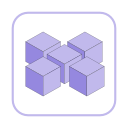 4.0v0.4.2Tools
4.0v0.4.2ToolsGodot Resource Groups is a library for dynamically loading resources in Godot. In Godot you can only load resources if you know their paths in advance. This means you will need to hard-code all resource paths. This is not only error-prone it also prevents bulk-loading of resources unless you hard-code each and every resource path. With this library you can define resource groups - a set of resources that belong together. You can then load these resources from your game code with a single line without having to hardcode the paths to the resources and doing any directory scanning. This is useful in a variety of situations: - you want to load all resources in a folder (e.g. all levels in your game to make a level selection screen) - you want to pre-load resources to avoid stuttering when loading them for the first time - you want to load resources from a mod without hard-coding any paths Resource groups are defined with path expressions and wildcards so they are resilient to changes in your project structure and automatically update when you add, remove or rename resources.
By: derkork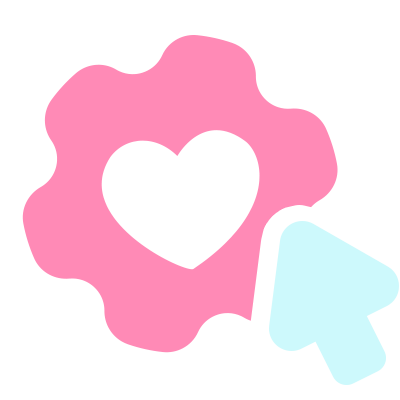 4.1
4.1 4.0v0.2.6Tools
4.0v0.2.6ToolsMinimal plugin manager for Godot This version is only compatible with Godot 4.x, check out godot3(https://github.com/imjp94/gd-plug/tree/godot3) branch for older version Install with gd-plug-ui(https://godotengine.org/asset-library/asset/1926) to manage plugins in editor. - Minimal No dependencies other than Godot and git - Self-contained One script to run them all - Zero learning curve Config file written in GDScript - Version freeze Freeze plugins by branch, tag or commit - Reduce remote repository size Dependencies can now be installed with just a single-line shell command - Clean uninstall *.import files or import resources located in /.import that generated by plugin will be cleaned as plugin uninstalled - Multi-threaded Parallel download/installation v0.2.6: Fix download bug Add help action v0.2.5: Completely fix stuck while executing commands Support gd-plug-ui v0.2.0: Port to Godot 4.0 v0.1.1: Fix inner class name conflict with other plugins & support for headless/server build If gd-plug already installed, you may upgrade from command-line: godot --no-window -s plug.gd upgrade
By: imjp94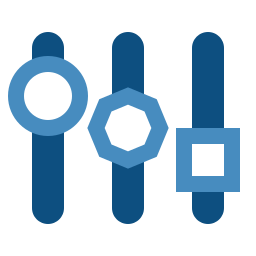 3.5v1.0.03D Tools
3.5v1.0.03D ToolsThis add-on provides level of detail for meshes, lights and particles. It can be used to improve performance in large scenes significantly. Features: - Supports lights, meshes and particles (Particles and CPUParticles). - Each node has its own LOD distance properties, but you can also define a LOD bias project setting to improve visual quality or performance for the target hardware. - Lights can have their shadow smoothly fade off with distance, then the light itself smoothly fade off as well. - Works with both the GLES3 and GLES2 renderers. - Written in performance-conscious GDScript. Easy to install and use, but scales to hundreds of LOD instances (and perhaps thousands on more powerful hardware). See the usage documentation at: https://github.com/godot-extended-libraries/godot-lod Demo project: https://godotengine.org/asset-library/asset/730
By: Calinou