Import Aseprite animations to AnimationPlayers, AnimatedSprite2D, AnimatedSprite3D and SpriteFrames. Features: - Godot importer and inspector docks for easy import and re-import. - Adds automatic importers: - Aseprite SpriteFrames: Use Aseprite files as SpriteFrames resources. - Aseprite Texture: Use Aseprite files as static images (only first frame is imported) - Aseprite Tileset Texture: Use Aseprite files with tilemap layers as AtlasTexture which can be added directly to Godot's tileset creator. - Inspector docks to manually import animations to: - AnimationPlayer (Sprite2D, Sprite3D and TextureRect). - AnimatedSprite2D/3D. - As standalone SpritesFrames resource. - Supports Aseprite animation directions (forward, reverse, ping-pong, ping-pong reverse). - Supports loopable and non-loopable animations via Aseprite repeat or tags. - Separates each Aseprite Tag into animations. In case no tags are defined, imports everything as default animation. - Filters out layers you don't want in the final animation using regex. - Supports slices. Import only a region from your file. - For AnimatedSprite - Creates SpriteFrames with Atlas Texture to be used in AnimatedSprites. - Converts Aseprite frame duration (defined in milliseconds) to Godot's animation FPS. This way you can create your animation with the right timing in Aseprite and it should work the same way in Godot. - Choose to export the Aseprite file as a single SpriteFrames resource or separate each layer in different resources. - Adds Aseprite file importer to Godot. - AnimationPlayer - Adds and removes animation tracks without removing other existing tracks. - You are free to import multiple files to the same AnimationPlayer or import each layer to their own Sprite/TextureRect and AnimationPlayer. - Supports animation libraries. Aseprite Wizard is only required during development. If you decide to not use it anymore, you can remove the plugin and all animations previously imported should keep working as expected.
Tools
 4.4v9.3.0ToolsBy: viniciusgerevini
4.4v9.3.0ToolsBy: viniciusgerevini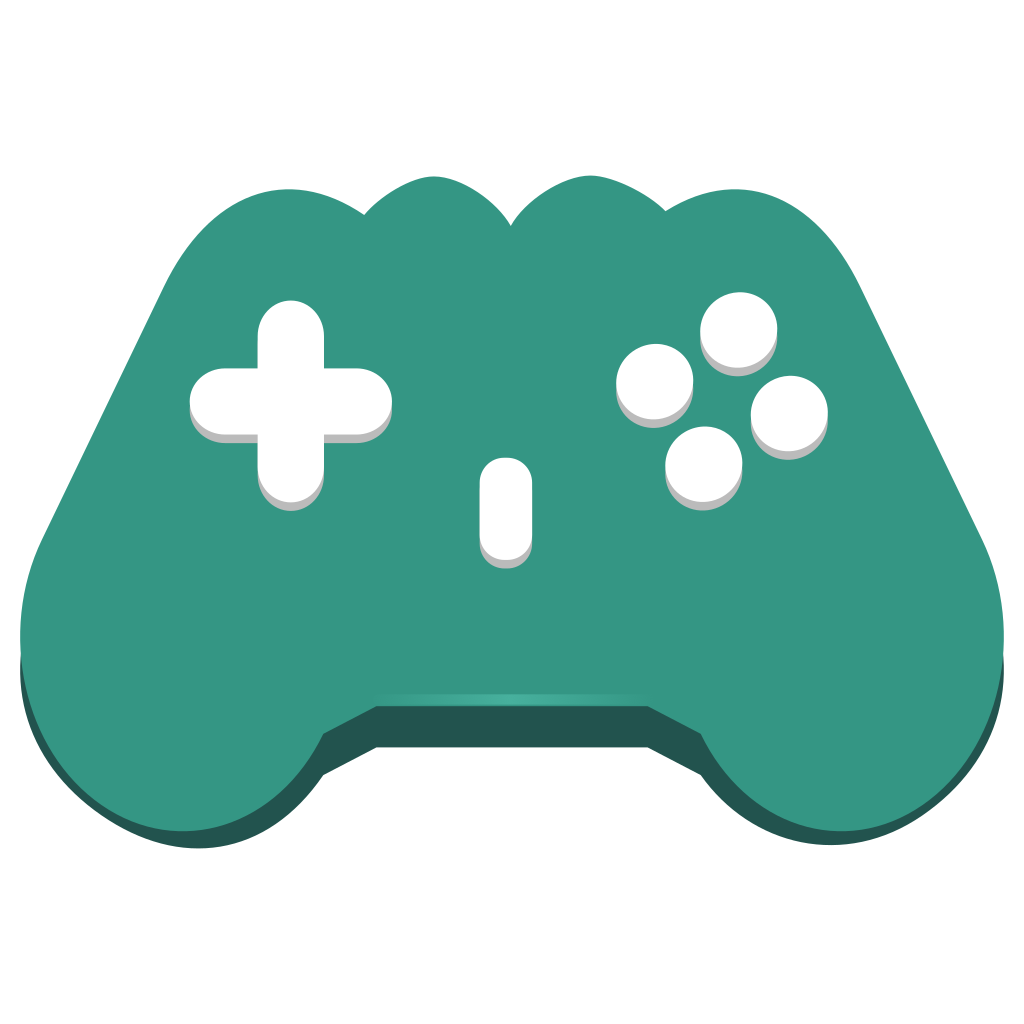 4.0Input Helper911v4.6.0Tools
4.0Input Helper911v4.6.0ToolsInput Helper provides an InputHelper global that makes it easy to: - Detects what input device the player is using (it can tell the difference between a few different joypads). - Remap input for keyboard/mouse and joypads. - Rumble joypads.
By: nathanhoad- 4.2v1.6Tools
A simple yet powerful virtual joystick for touchscreens in Godot, packed with useful options to enhance your game's mobile experience.
By: MarcoFazio - 3.4v2.0Tools
A simple virtual joystick for touchscreens with useful options. For Godot 3
By: MarcoFazio  3.4v1.2.3Tools
3.4v1.2.3ToolsThis official plugin lets you interact with Git without leaving the Godot editor. More information can be found at https://github.com/godotengine/godot-git-plugin/wiki. Only compatible with Godot 3.2.x to Godot 3.4.x. Installation: Copy the contents of the addons/ directory to your res://addons/ directory
By: ChronicallySerious 3.5vv2.1.0Tools
3.5vv2.1.0ToolsThis official plugin lets you interact with Git without leaving the Godot editor. More information can be found at https://github.com/godotengine/godot-git-plugin/wiki. Only compatible with Godot 3.5+.
By: ChronicallySerious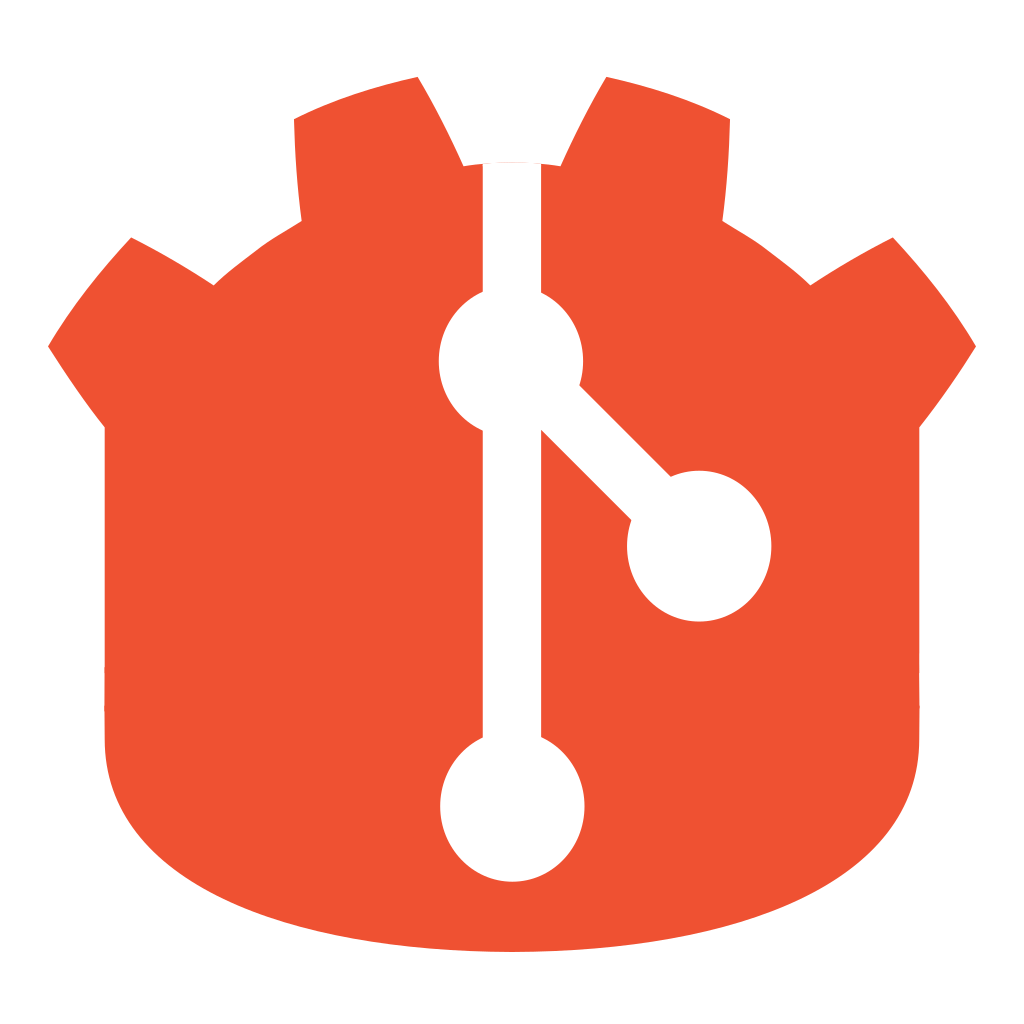 4.1vv3.1.1Tools
4.1vv3.1.1ToolsThis official plugin lets you interact with Git without leaving the Godot editor. More information can be found at https://github.com/godotengine/godot-git-plugin/wiki. Only compatible with Godot 4.1+.
By: twaritwaikar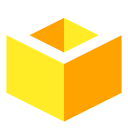 4.4v3.0.1Tools
4.4v3.0.1ToolsA universal inventory system for the Godot game engine (version 4.2 and newer). Visit https://github.com/peter-kish/gloot for more info.
By: pkish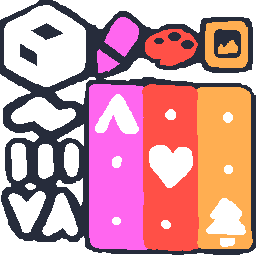 3.5v1.7Tools
3.5v1.7ToolsA plugin for Godot 3 that adds a tab for editing folders of Resources as data tables, as well as creating Resources from a CSV file. - Edit Text, Numbers, Bools and Colors even without the Inspector, and Resources and Enums with it; - Select multiple cells in one column (Shift/Ctrl+Click) to edit them in the Inspector simultaneously; - Multi-cell text editing with commonly used text navigation keybindings; - Copy-paste Text into Cells (one line, one cell); - Special mass operations for some datatypes - Multiply/add numbers; - Rotate color hues/adjust sat/val/RGB; - Chop texture into atlas, assign results to each selected resource; - Sort entries by column; - Search by evaluating GDScript expression; - Row stylization (color-type cells change look of the row until next color-type); - Saves recently opened folders between sessions. For available keybindings, please refer to the included About menu or https://github.com/don-tnowe/godot-resources-as-sheets-plugin/blob/master/README.md For a sample dataset, check out the Example folder. The newest version is always up on: https://github.com/don-tnowe/godot-resources-as-sheets-plugin/tree/godot-3
By: don-tnowe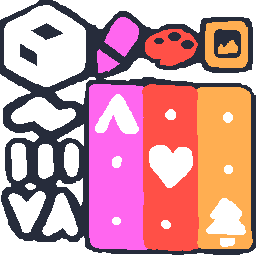 4.0v2.17.3Tools
4.0v2.17.3ToolsA plugin for Godot 3 (and now 4!) that adds a tab for editing folders of Resources as data tables. - Edit Text, Numbers, Bools and Colors even without the Inspector, and Resources and Enums with it; - Select multiple cells in one column (Shift/Ctrl+Click) to edit them in the Inspector simultaneously; - Multi-cell text editing with commonly used text navigation keybindings. Now with text cursors actually visible! - CSV table support - Import, Export or Edit directly! - Edit folders containing several resource types, or subfolders with more resources - Open a column of resources or resource arrays as a separate table, works even with built-in resources - Copy and Paste Cells (one text line, one cell; supports most datatypes); - Special mass operations for some datatypes: - - Multiply/add numbers; - - Rotate color hues/adjust sat/val/RGB; - - Chop texture into atlas, assign results to each selected resource; - - Add and remove items in arrays, including enum and resource arrays; - - Set and erase values in dictionaries, rename keys; - Sort entries by column; - Use a GDScript expression to search/filter, or modify cell values en masse; - Only show resources of a specified class, with or without subclasses - Row stylization (color-type cells change look of the row until next color-type); - Saves recently opened folders between sessions. For always-up-to-date builds, clone: https://github.com/don-tnowe/godot-resources-as-sheets-plugin/tree/Godot-4 Found a bug? Need a feature? Don't hesitate to post an issue on the repository above! For available keybindings, please refer to the included About menu or https://github.com/don-tnowe/godot-resources-as-sheets-plugin/blob/master/README.md For a sample dataset, check out the Example folder.
By: don-tnowe 4.4Script-IDE736v1.9.0Tools
4.4Script-IDE736v1.9.0ToolsTransforms the Script UI into an IDE like UI. Tabs are used for navigating between scripts. The default Outline got an overhaul and now shows all members of the script (not just methods) with unique icons for faster navigation. Enhanced keyboard navigation for Scripts and Outline. Fast quick search functionality. Quick function Override functionality. Features: - Scripts are now shown as Tabs inside a TabContainer - The Outline got an overhaul and shows more than just the methods of the script. It includes the following members with a unique icon: -- Classes (Red Square) -- Constants (Red Circle) -- Signals (Yellow) -- Export variables (Orange) -- (Static) Variables (Red) -- Engine callback functions (Blue) -- (Static) Functions (Green) --- Setter functions (Green circle, with an arrow inside it pointing to the right) --- Getter functions (Green circle, with an arrow inside it pointing to the left) - All the different members of the script can be hidden or made visible again by the outline filter. This allows fine control what should be visible (e.g. only signals, (Godot) functions, ...) - A `Right Click` enables only the clicked filter, another `Right Click` will enable all filters again - The Outline can be opened in a Popup with a defined shortcut for quick navigation between methods - You can navigate through the Outline with the `Arrow` keys (or `Page up/Page down`) and scroll to the selected item by pressing `ENTER` - Scripts can be opened in a Popup with a defined shortcut or when clicking the three dots on the top right of the TabContainer for quick navigation between scripts - The currently edited script is automatically selected in the Filesystem Dock - Files can be quickly searched by the Quick Search Popup with `Shift`+`Shift` - You can find and quickly override any method from your super classes with `Alt`+`Ins` - The plugin is written with performance in mind, everything is very fast and works without any lags or stuttering Customization: - The Outline is on the right side (can be changed to be on the left side again) - The Outline can be toggled via `File -> Toggle Scripts Panel`. This will hide or show it - The order in the Outline can be changed - There is also the possibility to hide private members, this is all members starting with a `_` - The Script ItemList is not visible by default, but can be made visible again All settings can be changed in the `Editor Settings` under `Plugin` -> `Script Ide`: - `Open Outline Popup` = Shortcut to control how the Outline Popup should be triggered (default=CTRL+O or META+O) - `Outline Position Right` = Flag to control whether the outline should be on the right or on the left side of the script editor (default=true) - `Outline Order` = List which specifies the order of all different types in the Outline - `Hide Private Members` = Flag to control whether private members (methods/variables/constants starting with '_') should be hidden in the Outline or not (default=false) - `Open Script Popup` = Shortcut to control how the Script Popup should be triggered (default=CTRL+U or META+U) - `Script List Visible` = Flag to control whether the script list should still be visible or not (above the outline) (default=false) - `Script Tabs Visible` = Flag to control whether the script tabs should be visible or not (default=true) - `Script Tabs Position Top` = Flag to control whether the script tabs should be on the top or on the bottom (default=true) - `Auto Navigate in FileSystem Dock` = Flag to control whether the script that is currently edited should be automatically selected in the Filesystem Dock (default=true) - `Open Quick Search Popup` = Shortcut to control how the Quick Search Popup should be triggered (default=Shift+Shift, double press behavior is hardcoded for now) - `Open Override Popup` = Shortcut to control how the Override Popup should be triggered (default=Alt+Ins) - `Cycle Tab forward` = Shortcut to cycle the script tabs in the forward direction (only works in the 'Script' Editor Tab) (default=CTRL+TAB) - `Cycle Tab backward` = Shortcut to cycle the script tabs in the backward direction (only works in the 'Script' Editor Tab) (default=CTRL+SHIFT+TAB) - All outline visibility settings
By: Maran23 3.2Anima735v0.3.2Tools
3.2Anima735v0.3.2ToolsAn addon to run sequential and parallel animations with few line of codes compared to Tween
By: ceceppa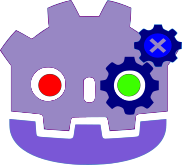 4.2GdUnit4730v4.3.1Tools
4.2GdUnit4730v4.3.1Tools# GdUnit4 4.3.1 This version of GdUnit4 is based on Godot v4.2.2.stable.official [15073afe3] ## Please read the following disclaimer carefully before proceeding! Before you install the new version, you have to disable the plugin and delete. - Deactivate the GdUnit4 plugin if you have installed - Uninstall the current GdUnit version (delete the folder res://addons/gdUnit4) - Restart Godot - Install this version and restart Godot - Activate the GdUnit4 plugin https://mikeschulze.github.io/gdUnit4/ * Features * Support for writing and executing tests in GdScript or C# * Embedded test Inspector in Godot for easy navigation of your test suites * Convenient interface for running test-suites directly from Godot<br> One of the main features of GdUnit4 is the ability to run test-suites directly from the Godot editor using the context menu. You can run test-suites from the FileSystem panel, the ScriptEditor, or the GdUnit Inspector. To do this, simply right-click on the desired test-suite or test-case and select "Run Test(s)" from the context menu. This will run the selected tests and display the results in the GdUnit Inspector. You can create new test cases directly from the ScriptEditor by right-clicking on the function you want to test and selecting "Create TestCase" from the context menu. * Fluent syntax for writing test cases that's easy to read and understand * Configurable template for generating new test-suites when creating test-cases * Wide range of assertion methods for verifying the behavior and output of your code * Argument matchers for verifying that a function call was made with the expected arguments * Test Fuzzing support for generating random inputs to test edge cases and boundary conditions * Parameterized Tests (Test Cases) for testing functions with multiple sets of inputs and expected outputs * Mocking classes to simulate behavior and define output for specific functions * Spy feature for verifying that a function was called with the expected parameters * Mocking or spying on scenes to simulate behavior and verify that certain functions were called * Scene runner for simulating different kinds of inputs and actions, such as mouse clicks and keyboard inputs For example, you can simulate mouse clicks and keyboard inputs by calling the appropriate methods on the runner instance. Additionally, you can wait for a specific signal to be emitted by the scene, or you can wait for a specific function to return a certain value. * Automatic update notifier to install the latest version of GdUnit from GitHub * CI - Continuous Integration support * Command line tool for running tests outside Godot editor * Generates HTML report * Generates JUnit XML report * Public marketplace GitHub action to use in your own CI workflow [gdunit4-action](https://github.com/marketplace/actions/gdunit4-test-runner-action) * C# support by [gdUnit4Net](https://github.com/MikeSchulze/gdUnit4Net/blob/master/README.md) * Enables to run and debug on **Visual Studio**, **Visual Studio Code** and **JetBrains Rider** via [VSTest adapter support](https://github.com/MikeSchulze/gdUnit4Net/blob/master/testadapter/README.md) - You are welcome to test in and send me your feedback - You are welcome to suggest improvements - You are welcome to report bugs
By: NullPointer- 4.1vv24.05.06Tools
Collection of Control, 2D and 3D Nodes. Charts for Godot Engine, made easy.
By: fenix - 3.5Easy Charts704v05.02.23Tools
Collection of Control, 2D and 3D Nodes. Charts for Godot Engine, made easy.
By: fenix 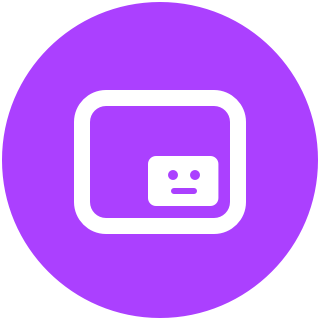 4.2v1.3Tools
4.2v1.3ToolsShow a picture-in-picture style preview when selecting a 2D or 3D camera.
By: anthonyec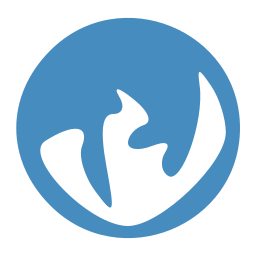 4.0ink676v1.1.2Tools
4.0ink676v1.1.2ToolsAn integration for ink, a powerful narrative scripting language. GodotInk is mainly aimed at C# games, but is completely interoperable from GDScript. - Project home page: https://github.com/paulloz/godot-ink/ - Installation: https://github.com/paulloz/godot-ink/wiki#%EF%B8%8F-installation - Quick start guide: https://github.com/paulloz/godot-ink/wiki#-quick-start-guide
By: paulloz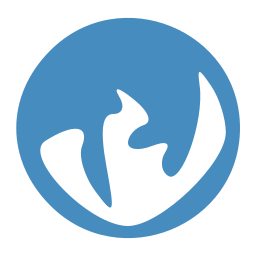 3.4
3.4