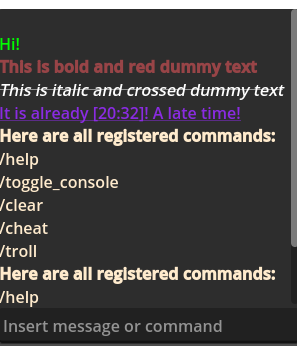
Publisher
keilainman
Console and Textchat Node
This Addon provides a custom node to add a Console/Textchat to your scenes. You can print messages with various text formatting or enter commands to help you debugging.
This plugin has been mirrored from the Godot Asset Library.
The plugin author is in no way affiliated with Gadget.
If you are the author of this plugin and would like this mirror removed, please contact support@gadgetgodot.com.
Console and Textchat Addon
Purpose
This addon includes a custom node which can represent a console and textchat. You can print messages in game to the console to help you debug or register commands for debugging.

Features
[x] Usable as textchat [x] Usable as a simple console for your game [x] Simple debugging through custom cheatcodes [x] Text History [x] Textstyling through code [x] Customization settings
Installation
Install via Godot AssetLib and enable plugin in project settings.
See Installing a plugin from the Godot docs for further assistance.
How to use
Add the "ConsoleAndTextchat" node to your scene tree. Adjust positioning and size in the scene.
Printing messages to the console
To print messages use the node.print_message(text: String) method. Insert the string you want to be printed.
You can customize the message using different colors and text formatting or add a timestamp. To see how you
customize your message look in the demo and demo2 scenes for examples.
Commands
Creating commands
To create commands use the node.register_command(command_name: String, function: Callable, arguments: bool = true) method.
Enter a name and the method/function to be called upon entering the command into the console. The arguments argument describes
wether the callback method has arguments attached.
Calling commands
Calling commands through the console is simple. Every command starts with "/" followed by the command itself.
Additionally, every argument is entered with a space inbetween: "/say_hello_to player_one playert_wo".
The entered arguments are given to the method that was registered to a given comment as an array of Strings ["player_one", "player_two"].
Build in commands
help
Displays all registered commands.toggle_console
Used to toggle the console. The console can also be toggled using the "K" key.clear
Used to clear the console of all text.
Controls
The console supports navigating command history using Shift + Arrow keys.
If anyone knows how to simplify this to just the Arrow key, notify me. Currently it clashes with build in LineEdit controls
Shift + Up Arrow
Navigate to the previous command.Shift + Down Arrow
Navigate to the next command.
Others:
k
Toggle console window.Enter
Grab focus of thetext_input_lineto inserttext
Export Properties
Vector2
Minimum Size
Describes the minimum_size of the console window.Theme
Text Input Line Default Theme
Add a theme to style the console window.bool
Override Theme Colorstrue; IftrueHistory Preview Colorwill override the colors set in the theme.Color
History Preview ColorColor Salmon; A color to highlight thetextin history mode.bool
Disable Text Input Linefalse; Disables thetext_input_line.bool
Disable Key Enter Focusfalse; Disables the control to grab focus onEnterpressed.
Methods
void
print_message(text: String)
Main method to print a message to the console/textchat. Thetextstring can be customized using the different text formatting methods. Text formatting can be achieved with bbcode.void
register_command(command_name: String, function: Callable, arguments: bool = true)
Register a command to be used through the console. Thecommand_nameis written into the console. Thefunctionis a Callable that is called when thecommand_nameis entered into the console. If thefunctionhas no arguments setargumentstofalse.void
delete_command(command_name: String)
Deletes a registered command.void
clear_console()
Deletes all enteredtext.String
timestamp()
Return the current system time in the form [h:min].String
col(color, text: String)
To color atextinsertcoloras aColortype or as a string that represents a html/hex color code in the form#xxxxxx.String
bold(text: String)
To print atextin bold.String
italic(text: String)
To print atextin italic.String
underline(text: String)
To print a underlinedtext.String
crossed(text: String)
To print a crossedtext.