Curved Arrow 2D Plugin for Godot 4.x
This Godot plugin adds a new node type called CurvedArrow2D. It allows you to create arrows with a bend in them, both in the scene editor and via code.
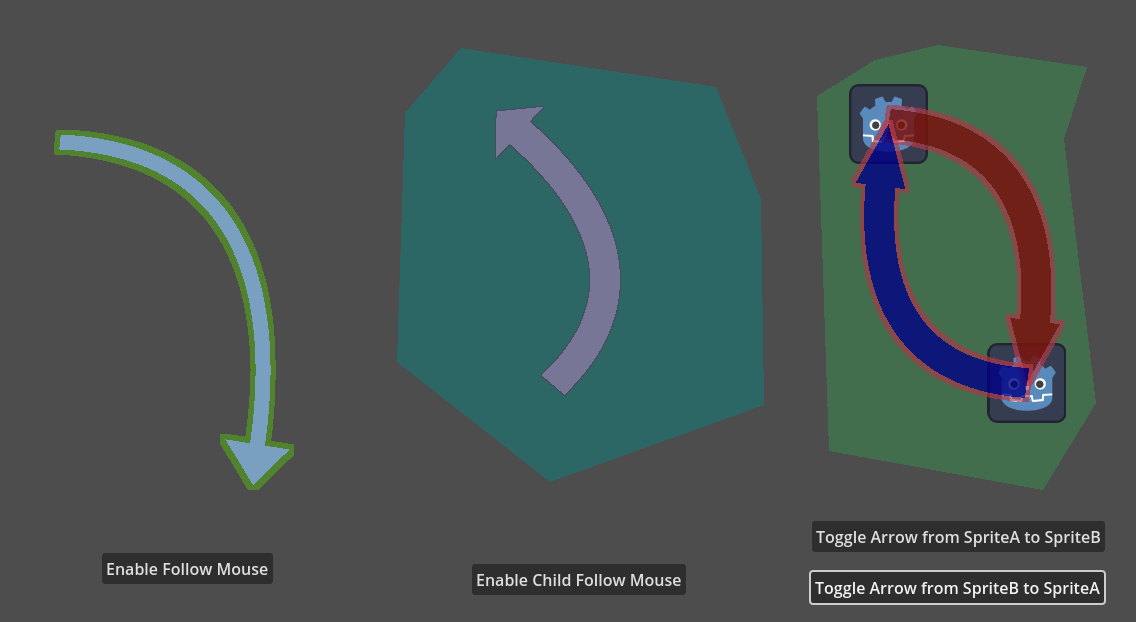
The arrows can be animated as well. Though you can use an AnimationPlayer to animate the end position property,
this will result in a kind of oddly expanding arrow. By using an AnimationPlayer that is keyed on the
animation_progress property from 0.0 to 1.0, the arrowhead will move along the path of the arrow smoothly.
See sample video of animation.
Requirements
This plugin has been tested on Godot 4.3, but likely works with any 4.x version.
Installation
Follow the instructions at the Godot docs for installing a plugin to download an extract a zip to the right place.
Usage via the Godot Editor
When in the Create New Node dialog, you should find a new node type called CurvedArrow2D (under Node2D).
The start of the arrow should be the position of the node; you can move it like any other node.
When selecting a CurvedArrow2D node in the scene tree, a white star will appear at the end of the arrow. Click and drag this star to change the location of the tip of the arrow.
Other parameters
Arrow Properties
global_end_position: Vector2- the global position of the tip of the arrow (same as dragging with the mouse)curve_height_factor: float- tune this up or down to increase or decrease the amount of bend. NOTE: setting this to a negative number will flip the bend of the curve to the opposite side.color: Color- main color of the arrowtransparency: float- alpha transparency of the arrowwidth: float- width of the arrow body, not including the headarrowhead_height: float- size from the base of the arrowhead to the tiparrowhead_width: float- size at the base of the arrowhead; note if this is smaller than half the width, the head will be inverted
Outline Properties
outline_color: Coloroutline_thickness: int
Animation Properties
animation_progress: float- provides a percentage (0.0 to 1.0) of the arrow's length to render along (the head will always appear)
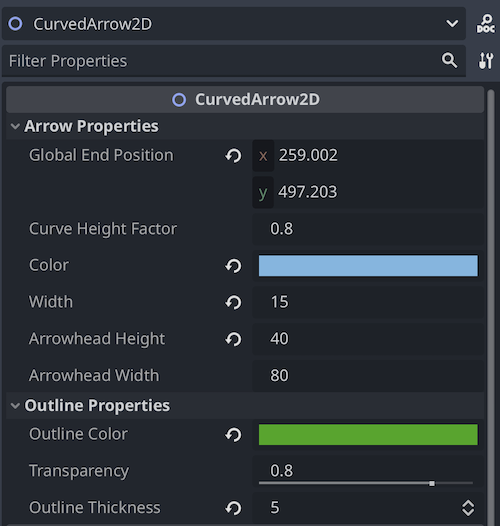
Usage via scripting
Arrows can be created and manipulated in code.
Creating an arrow on the fly and setting it to point from one node to another:
var arrow = CurvedArrow2D.new()
arrow.set_positions(node_a.global_position, node_b.global_position)
add_child(arrow)
Using mouse input to move around the tip of an arrow:
func _input(event: InputEvent) -> void:
if event is InputEventMouseMotion:
arrow.global_end_position = event.position
See test_scene.gd for examples.
Demo
You can check out this repo locally and run the test scene in Godot to try out a demo.
You can also see it in action in my current work-in-progress, Hearts Attack: Tactical Solitaire.