* All informations are on the Github repository page ! : https://github.com/Jeh3no/Godot-State-Machine-Third-Person-Controller/tree/main ---------------------------------------------------------------------------------------- A simple and complete third person controller asset, made in Godot 4. This asset is a heavely modified fork of Gtibo's Godot-Plush-Character project (https://github.com/gtibo/Godot-Plush-Character). It provides a simple, fully commented, finite state machine based controller, camera, as well as a properties HUD. A test map is provided to test the controller. A cute 3D character model made by Gtibo is also provided, fully animated (he use an animation tree powered by a state machine as well), plus movement sounds and particles effects. The controller use a finite state machine, designed to be easely editable, allowing to easily add, remove and modify behaviours and actions. Each state has his own script, allowing to easly filter and manage the communication between each state. He is also very customizable, with a whole set of open variables for every state and for more general stuff. This is the same for the camera. The asset is 100% written in GDScript, with the snake case convention. He works perfectly on Godot 4.4, and should also works wells on the others 4.x versions (4.3, 4.2, 4.1, 4.0), but you will have to remove the uid files. ------------------------------------------------------------------------------------------ Features : - Smooth moving - Ability to move on slopes and hills - Walking - Running (continious and once pressed input) - Jumping (with multiple jump system) - Auto jump - Jump cutting - Jump buffering - Coyote jump/time - Air control (easely customizable thanks to curves) - Ragdoll - Default/Free camera - Aim/Shooter/Above shoulder camera (with left and right sides) - Camera pan - Camera zoom - Model orientation (camera independant, or camera follower) - Properties/Debug HUD
Plugins
 4.4v1.03D ToolsBy: Jeheno
4.4v1.03D ToolsBy: Jeheno 4.0v1.1.1Tools
4.0v1.1.1ToolsFloat the code editor out, making it easy to use on multiple screens. All issues affecting the experience have been fixed.
By: Apprentice 3.5v1.1.0Shaders
3.5v1.1.0ShadersThe Glow Boarder Effect Renderer contains shader setup with a glowing boarder effect for selected objects. The user can turn the glow border effect on and off and select glow color for individual objects.
By: Magodra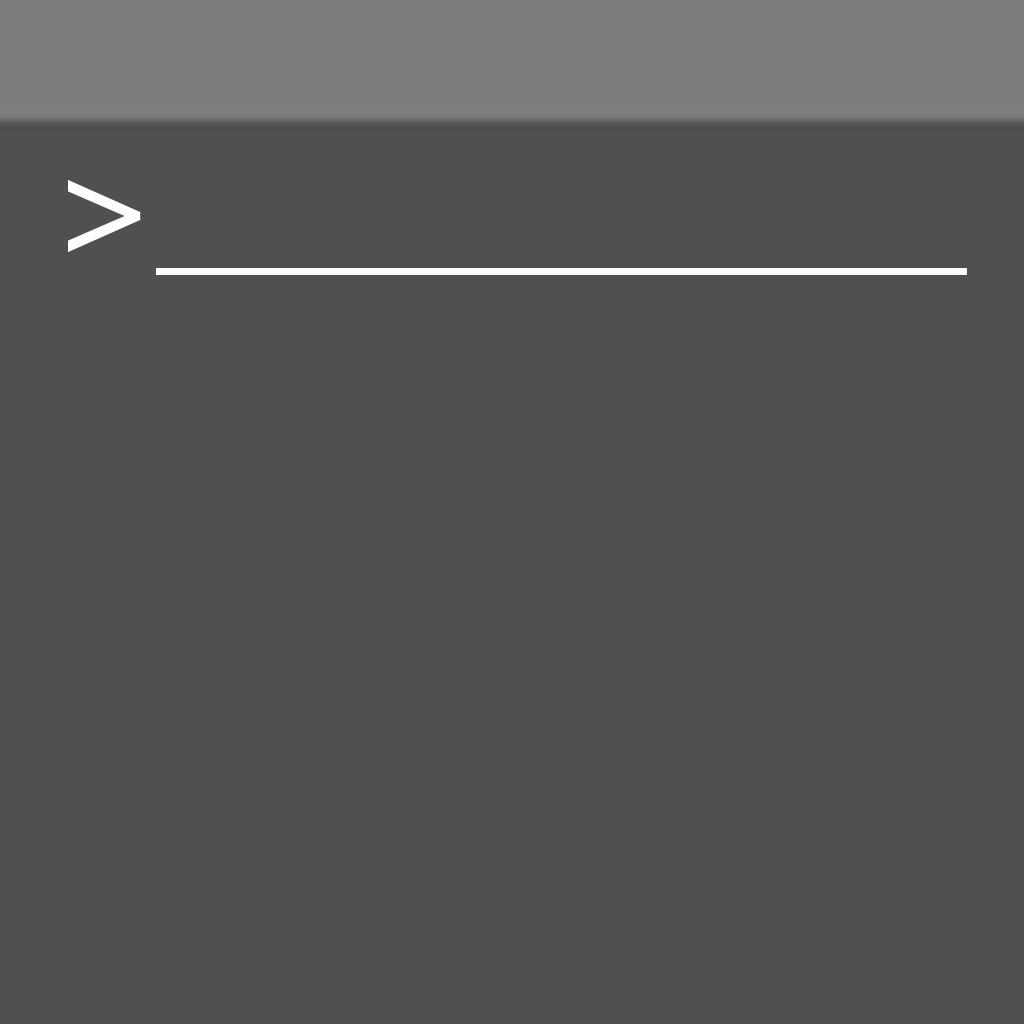 4.0v1.2.0Tools
4.0v1.2.0ToolsThis adds an easy-to-use, highly adaptable debug console to your games. You can adapt the console for your game's needs by adding custom commands, stats monitors, error logs, changing the console design, and more.
By: Ratamacue9112 4.2Cables25v2.3.0Scripts
4.2Cables25v2.3.0ScriptsA set of scripts to bridge the "signal gap" between scenes. Signals carry values, Cables carry Signals.
By: jospete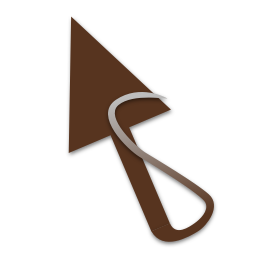 3.3
3.3 4.3vv0.8.0Tools
4.3vv0.8.0ToolsThis tool provides an API for connecting to M8 Tracker devices (both headless and physical) and allows you to control it, retrieve its display, and more.
By: octopod 4.0v1.0.23D Tools
4.0v1.0.23D ToolsAllows you to enable physics within the editor to help with building scenes.
By: andersmmg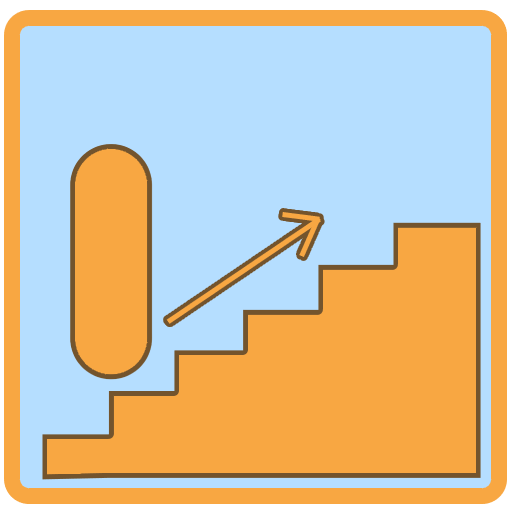 4.0v1.1.1Scripts
4.0v1.1.1Scripts# Stairs Character A simple to use class that enables your CharacterBody3D to handle stairs properly. Mainly tested with the Jolt physics engine and cylinder colliders, not guaranteed to work well with anything else - but try it! ## Usage instructions: 1. Make your character controller extend `StairsCharacter` instead of `CharacterBody3D`. 2. Ensure your character's collider is named 'Collider'. 3. Every frame, set `desired_velocity` to the desired direction of movement. 4. Call `move_and_stair_step()` instead of calling `move_and_slide()`. 5. Done! ### Important: Ensure your character collider's margin value is set low - at most 0.01. Anything higher might cause snags. If you find that you're still snagging on ledges, lower it some more.
By: Andicraft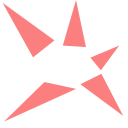 4.2v0.6.03D Tools
4.2v0.6.03D ToolsA procedural mesh fragmentation algorithm that allows for the fragmentation of RigidBody3D objects. When triggered, the object can be swapped out with pseudorandomly generated fragments to simulate destruction.
By: George Power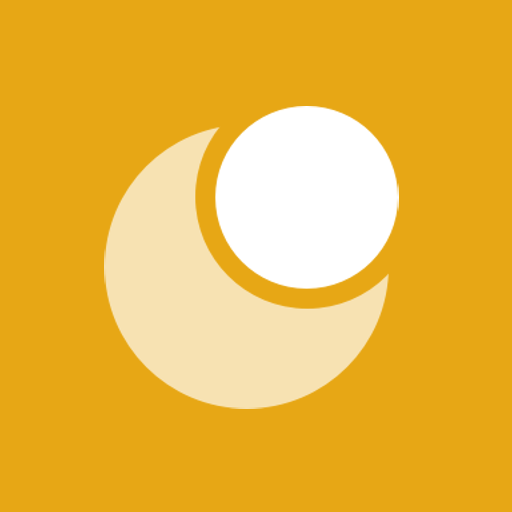 3.2v1.0.02D Tools
3.2v1.0.02D ToolsA virtual analog controller: 360º (Vector2), 2_H (Horizontal), 2_V (Vertical), 4 (left, right, up, down) 8 (left["up, down"], right["up, down"], up, down)
By: thiagobruno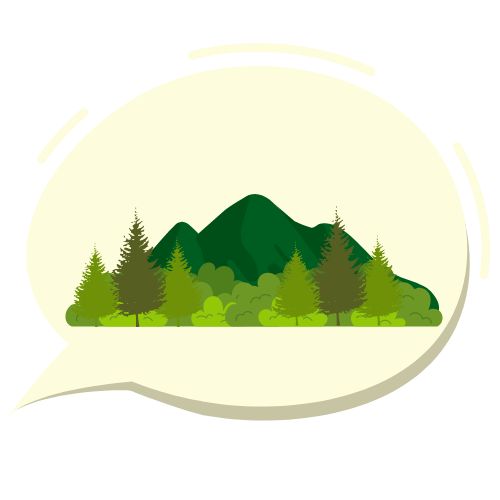 4.3v1.0.1Tools
4.3v1.0.1ToolsThis Godot tool provides a simple way to load scenes asynchronously, improving your game's loading times and user experience.
By: EiTaNBaRiBoA 4.2v1.0.1Templates
4.2v1.0.1TemplatesThis plugin provides the basic mechanism of DungeonCrawler: - map creation via titlemap node - player movement To run this script, simply play "World.tscn" Global.gd must be added to the autoloader. (Game/Global.gd) More detailed information can be found at: https://github.com/Rebelion-Board-game/DungonCrawler
By: slime3000fly 3.4v1.3.9Tools
3.4v1.3.9ToolsThis is a Godot Editor plugin to manage dialogues in godot. The plugin allows you to quickly and easily manage all your actors and dialogues. You can also create your own dialog ui. Resources are assigned very easily using drag and drop. The assigned resources can be viewed in preview window, to check them. You can also test all your dialogues in preview mode with simple play system. Version: 1.3.9 export game bugfix
By: VP-GAMES 3.2Transit24v1.1Misc
3.2Transit24v1.1Misc# Transit A simple Godot asset for smooth scene transitions ## Usage Add Transit to your project. You can either install it from the Godot Asset Library, add this repository as a submodule of your project, or download `transit/Transit.gd` and `transit/Transit.tscn` into the location of your choosing. Once you have the files in the right place, add `Transit.tscn` to your project's AutoLoad list in the project settings. *Important: Make sure you add the scene file (ending in `.tscn`) to the AutoLoad list. Adding the GDScript file (ending in `.gd`) **will not work**.* Now you can reference `/root/Transit` in your scripts to change scenes in much the same way you would with `SceneTree.change_scene`. For example: ```GDScript onready var _transit := $"/root/Transit` func on_button_pressed(): _transit.change_scene("res://Game.tscn") ``` ## Documentation ### Change Scene `change_scene(path: String, duration: Float = 0.2, delay: float = 0)` Fades out, calls `get_tree().change_scene(path)`, then fades back in. Emits the `scene_changed` signal once the transition is completed. Parameters: * `path`: The scene to change to after fading out. * `duration`: How long in seconds the fade should last on each side of the transition. Defaults to 0.2s (200ms). * `delay`: How long to wait before starting the transition. Defaults to 0s, i.e no delay. Example: ```GDScript # A simple fade transition to `Game.tscn`. _transit.change_scene("res://Game.tscn") # Then same as above, except each fade (out and in) takes half a second. _transit.change_scene("res://Game.tscn", 0.5) # The same as above, except now it waits for a full second before fading out. _transit.change_scene("res://Game.tscn", 0.5, 1.0) ``` ### Set fade-to color `set_color(color: Color)` Sets the intermediate color to use when fading between scenes. The default is black. This function preserves the current alpha value, which means it's safe to change colours even while a fade is in progress. Parameters: * `color`: The color to fade to. This is implemented as a ColorRect that exists on the highest canvas layer in the scene. Example: ```GDScript # Set fade color to white. _transit.set_color(Color.white) # This will now fade to white before changing to `Game.tscn` _transit.change_scene("res://Game.tscn") ``` ## Implementation Details Transit works by creating a `ColorRect` on canvas layer #128 (the highest.) This `ColorRect` defaults to black with 0 alpha, with mouse filtering set to `MOUSE_FILTER_IGNORE`. When `change_scene` is called, the following process happens: 1. The `ColorRect` mouse filtering is set to `MOUSE_FILTER_STOP` to prevent further UI interaction. 2. If `delay` is larger than 0, the function yields for that amount of time. 3. An animation is played that fades the alpha value to 1 over the given time period. 4. `SceneTree.change_scene` is invoked on the current tree, changing to the requested scene. 5. The `ColorRect` mouse filtering is set back to `MOUSE_FILTER_IGNORE` to allow UI interactions. 6. The same fade animation as before is played in reverse to fade the `ColorRect` alpha back to 0. 7. The `scene_changed` signal is emitted.
By: backwardspy 4.0v1.0Shaders
4.0v1.0Shaders# motion-blur-godot-4.0 A motion blur plugin created by Bauxitedev, ported to Godot 4.0 To use this plugin in your game, do the following: 1) Copy the motion-blur folder to your project directory. 2) Select the camera you want to apply motion blur to, and click the 'link' button above the scene tree to instance a scene. 3) Select the 'motion_blur.tscn' file, and click Open. If you want to customize the blur: 1) Select the motion_blur node 2) Click 'Surface Material Override' in the inspector under MeshInstance3D. 3) Click 'Shader Parameters' 4) Mess with the Intensity, Iteration Count, and Start Radius until you have the effect you'd like. Original plugin by Bauxitedev for Godot 3: https://godotengine.org/asset-library/asset/211
By: Mantequilla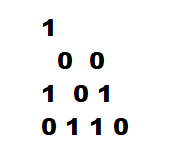 4.2v0.2.0Misc
4.2v0.2.0MiscYou need to serialize some data to bytes and deserialize it again? You tried the binary serialization api of godot but didnt like its footprint? Or you miss being able to serialize Objects without sacrifice security? (Callable functions) "Seriously" to the rescue! With this library you can easily serialize any data!
By: freehuntx 3.4v1.1Tools
3.4v1.1ToolsThis plugin allows you to select multiple scenes for quick running. To use it, enable the plugin in Project Settings and open Quick Scenes dock at the bottom. There you can add scenes. You can easily get the scene path by copying it from File System dock. Then you can either run the scene from Quick Scenes dock or mark it as "Use for shortcut" and press F9 to run it. The addon adds 3 settings to your Project Settings under Addons/Quick Scenes. You can configure the shortcut used for running quick scene (unfortunately due to limitations, you need to copy the scancode from constants in @GlobalScope doc). Do not modify manually other settings. Check the repo for more screenshots and details.
By: KoBeWi