This template allows users to construct arbitrary 2D wheeled vehicles. The basic concept is to simulate each wheel individually, which makes it possible to make a wide variety of vehicles, regardless of the amount of wheels or the steering. Several example vehicles are provided. For a more detailed description and manual, please visit the GitHub page: https://github.com/vrojak/godot-wheeled-vehicle-template
Plugins
 3.1v1.0TemplatesBy: vrojak
3.1v1.0TemplatesBy: vrojak 4.0
4.0 4.3v0.12D Tools
4.3v0.12D ToolsA godot addon which facilitates data binding to enable an MVC pattern for GUI controls. Bind and Repeat nodes can be added inside leaf Control nodes and will automatically bind the control's properties to reflect an object property. Run the demo project at the top level of this repo to see Example.gd and ExampleRepeat.gd in action.
By: [email protected] 4.0v1.0Tools
4.0v1.0ToolsSync game events and sound effects with the beat of the music. This addon provides the RhythmNotifier class, which is a node that emits rhythmic signals synchronized with the beat of an AudioStreamPlayer. The signals are precisely synchronized with the audio, accounting for output latency. It aims to Just Work while still being flexible enough for your use case, integrating with whatever audio system you use. Just set two properties, then use one method to create all the signals you need. For usage and lots of examples, see the Github repo or the RhythmNotifier class documentation in Godot. The short version is: set RhythmNotifier's Beats Per Minute property and optionally point it to an AudioStreamPlayer, then use its beats() method to create signals that emit every time a certain beat is reached, or repeatedly according to your specs. Whenever the AudioStreamPlayer is playing, or if you set the Running property to true manually, signals will be emitted. This work is inspired by the Conductor class for Godot 3, which in turn is based on the "Sync the gameplay with audio and music" official tutorial.
By: jumpingmechanic 4.3v1.0.2Tools
4.3v1.0.2ToolsThe GodotToolkit is a comprehensive set of tools designed to enhance your development experience with the Godot Engine. This versatile toolkit offers a range of utilities to streamline your workflow, automate repetitive tasks and simplify coding processes. As an open-source project released under the MIT license the toolkit is freely available for both personal and commercial projects.
By: sirjoehighton 4.0v4.03D Tools
4.0v4.03D ToolsQuickly build 3D meshes via basic shapes and self-created shapes
By: [email protected] 3.2v3.2.02D Tools
3.2v3.2.02D ToolsA scrolling background node for Godot. See https://github.com/dploeger/godot-scrollingbackground/blob/master/addons/scrolling_background/README.md for details
By: dploeger 4.3
4.3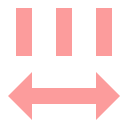 4.3v4.3Tools
4.3v4.3ToolsA tool for measuring things in Godot, using the positions of the measurement node and its parent node. These measurement types are supported: * Length * Area * Perimeter * Volume * Surface area These unit types are supported: * Meters * Millimeters * Centimeters * Kilometers * Hammer units (the Source engine's units). * Inches * Feet * Feet and inches * Yards * Miles * Light seconds * Light nanoseconds * Hectares (area) * Acres (area) * Liters (volume) * Gallons (volume) With 2D, you can set your own scale using pixels per meter, or PPI/DPI. The default is 100 pixels per meter, which correlates with Godot's default gravity setting, but if you are measuring UI elements you may wish to set to your DPI.
By: aaronfranke 3.2v1.0Templates
3.2v1.0TemplatesAn FPS template made for and in Godot Engine (3.2.1)
By: wamiqurrehman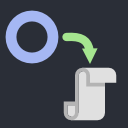 3.5v1.0.4Tools
3.5v1.0.4ToolsWorks with 3.4.x and 3.5 Easily add node references to scripts and copy the variable name to your clipboard. 1. Select one or more nodes. There will be a dropdown menu in the scene toolbar if the plugin detects that one of the node's parents has a script. The plugin will scan recursively up the tree. 2. Select the parent to which you want to add the reference. 3. Select the last option to copy the last created reference's variable name. 4. Reload the parent script by closing it and reopening it. For some reason, I can't get it to reload automatically. 5. Now you can use that variable.
By: SanderVanhove 3.2v1.0Shaders
3.2v1.0ShadersThere are some basic shaders, as a blur filter, a mosic filter, an edge filter and others. You can use as your shader in your project, after download the shaders.
By: To-Fujita 4.0v2.0.3Tools
4.0v2.0.3ToolsAdds a new dock for you to drag and drop scene thumbnails from a "palette" onto your main scene. Similar to the file system dock but with thumbnails. Select a directory to create a palette, subdirectories can be minimized/expanded in the palette. Save favorite directories to edit their palette settings. If a thumbnail is blank, open the scene, center the viewport on the image and save the scene. This should update Godot's auto thumbnail. If working with small 2d assets such as pixel art, you can change the settings to instantiate a scene for each preview to get a crisper thumbnail.
By: ccpixel 3.4v1.0.1Shaders
3.4v1.0.1ShadersGodot Stereo 3D adds stereoscopic 3D support to Godot Engine (red/cyan anaglyph 3D glasses) in game and in editor. Works as a screen-space shader based on the depth buffer (2D to 3D conversion) so is very fast. Requires GLES3. The best 3D glasses to use with this add-on are called Pro-Ana (red/cyan). They make plastic and paper versions and are very affordable. - Place the Stereo3D.tscn scene inside your main game tree. - If used in combination with Godot Super Scaling, the Stereo3D node should be inside your game world. - In the Stereo3D inspector settings, check the Enable box to turn stereo on or off in game or in editor. - Set Z Near to the z_near of your camera. - Set Z Far to the z_far of your camera. - The Separation controls the distance between the eyes. 0 is no distance and 100 is the maximum. - Setting Separation too high may cause discomfort, so leaving it around the default of 50 is recommended. - The Convergence controls the distance to the parallax plane the eyes are focused on (on the z axis). - Higher values for Convergence will result in a greater 3D effect, but setting it too high may cause discomfort. - The Pop Out setting controls the overlap between the left/right images. This makes the image more 3D or more comfortable. - Typically lower Pop Out settings are easier to focus on. However, if you use transparent surfaces or reflections (e.g. glass windows) then it is better to set Pop Out to the maximum so that the transparent pass closer matches the 3D render. - If you have overlapping transparent surfaces in your game, you need to set the Render Priority of the transparent material to 1 or above (for example, in a racing game, viewed from the 3rd person, the front window could have Render Priority of 0 and the back 1). - For cut-out textures (like decals or grass) the Render Priority should be above 0, the Depth Draw Mode set to Opaque Pre-Pass, Transparent set to false, and enable Use Alpha Scissor on the material. If the decal texture is on top of a transparent material (e.g. a sticker on a window) then the Depth Draw Mode must be set to Never. - If you use reflection probes, the reflections will be captured with the results of the post-process and will be incorrect. In these cases, you should leave the Stereo3D disabled in game, then on _ready() in your game, wait a certain amount of time (enough for the captures to take place) before enabling Stereo3D. - You must control whether Stereo3D is enabled or not within the inspector settings for the add-on. The eye icon in the tree is disabled by design. - Note, since this is a post-process effect (2D to 3D conversion) and not a true dual camera stereo render, you may see some artifacts (typically halos around objects or duplicated textures). This is unavoidable with a screen-space shader, and is why it performs so fast. Changing the Stereo3D settings so that the 3D effect is less can mitigate some of these artifacts.
By: cybereality 3.5v3.53D Tools
3.5v3.53D ToolsQuickly build 3D meshes via basic shapes and self-created shapes
By: [email protected] 3.4v1.22D Tools
3.4v1.22D ToolsA Godot Engine add-on made by AniMesuro that adds a Frame Picker functionality for 2D Animation, allowing for more efficient frame keying on an animation track.
By: AniMesuro 4.1v0.3Tools
4.1v0.3ToolsLight Tools add color temperature based color editing. Works on any Light3D or Light2D inheriting node like: * OmniLight3D * SpotLight3D * DirectionalLight2D * DirectionalLight3D * PointLight2D Supports Godot 4+ only.
By: HaSa- 4.2v0.3.0Tools
A tagging system for Godot. You can add/remove/update tags on every node in every scene. Tagging make nodes easier to query, easier to filter and it is a basic building block to create complex systems. You can import/export csv files into and from godot to handle those tags.
By: octod